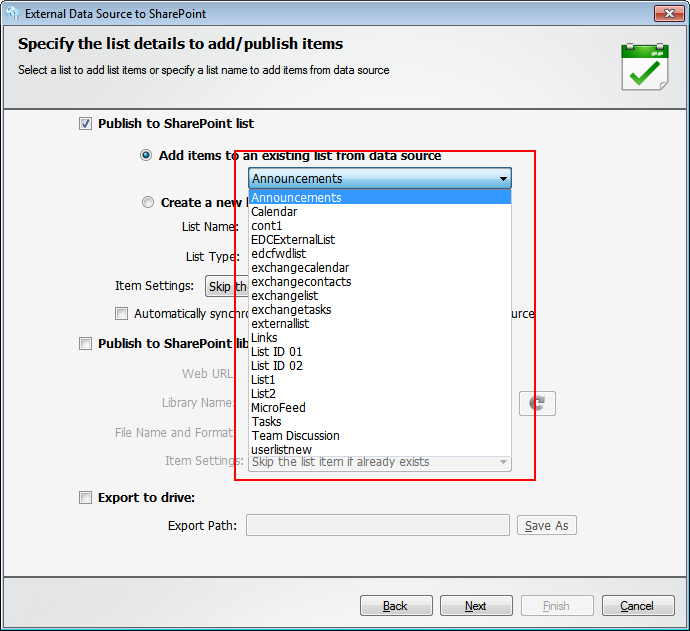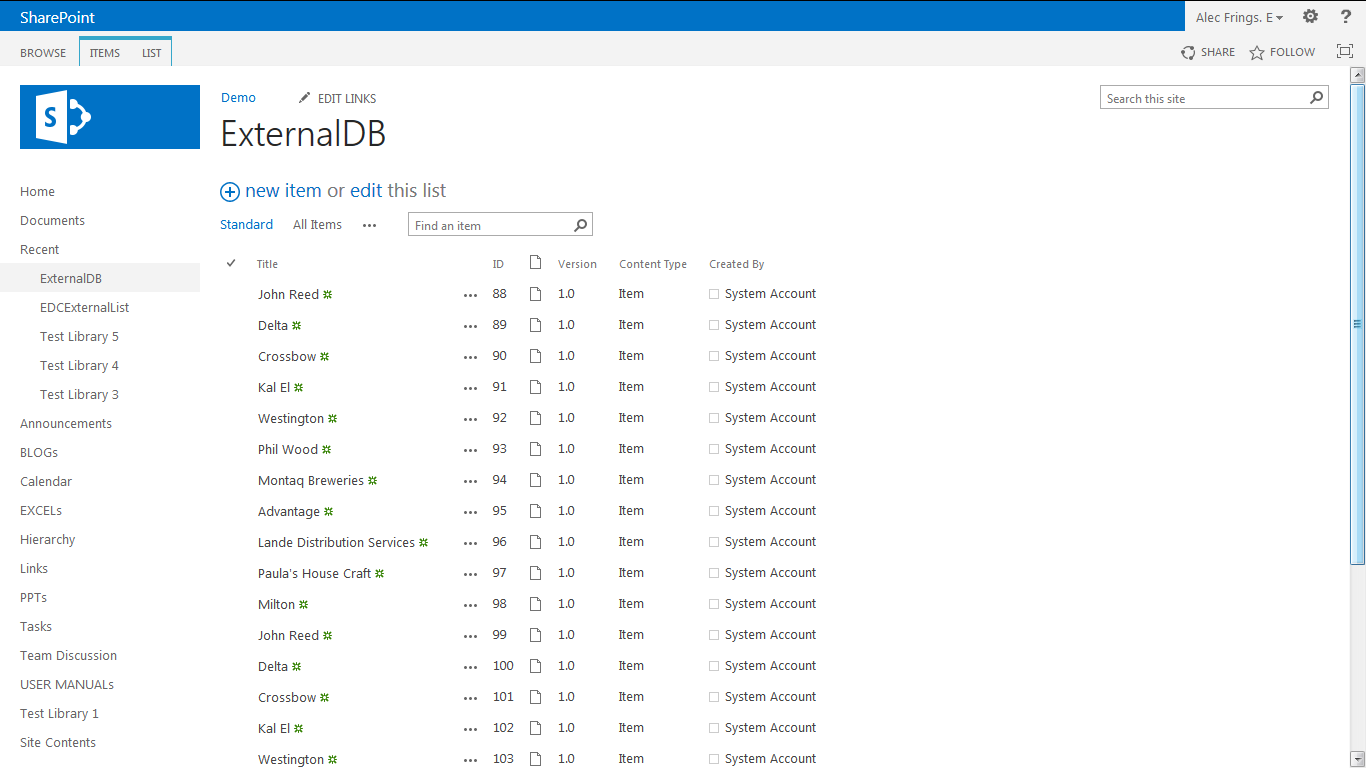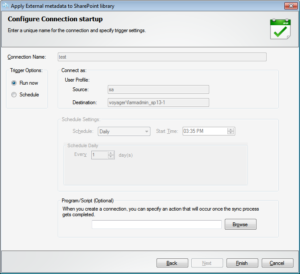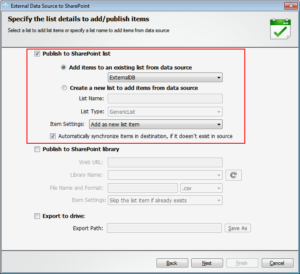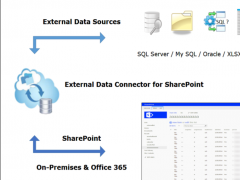Importing external data into SharePoint to enable the right users to share and collaborate is a requirement for most companies that have business data sources that are external to their SharePoint. Such data is usually stored in Line of Business (LOB) applications or in excel spreadsheets or other databases secured by various layers of protection. And access is limited to only those considered essential to the task, as buying user licenses are costly.
Often users do only a “read” operation of the data in these external sources, a task that may be required to be done by various users spread across the organization. But if you could export the required data subsets to SharePoint, it would contribute significantly towards reducing the need to obtain multiple user licenses for these apps. Sharing of data and updates can be easily done in SharePoint taking advantage of its collaborative features.
Importing such data or records from an external data source is made easy with the help of the External Data Connector for SharePoint. It allows you to select the required data to import, from a host of external sources, including LOB apps. It can import the necessary data from – Oracle, MySQL, SQL server, MS Access, MS Excel, CSV, ODBC clients and some SharePoint lists.
Here is a screenshot showing the various external data sources you can connect to using the External Data Connector for SharePoint.
Continue ahead to fine tune your external data search by using the Query Builder tool and identify the particular set of data you want to import to the SharePoint List. Here’s how it’s done.
When all data to be imported has been identified, you can import them into a SharePoint List that you already have. The type of List that can be selected is based on the types of Lists in the destination SharePoint Site. Here’s a sample screenshot displaying a choice of types of Lists from a sample Site.
Alternatively you have the option of creating a new List of the type you want if it’s not already there. Here’s how you can do that.
Complete the import task by saving it under a unique name. This will allow you to repeat the task at a later date when necessary. When all of this is done you will have imported the necessary data set into your SharePoint List as shown below.
Download a trial version of the External Data Connector for SharePoint today to import data from external source to SharePoint – https://www.vyapinsoftware.com/download/edc