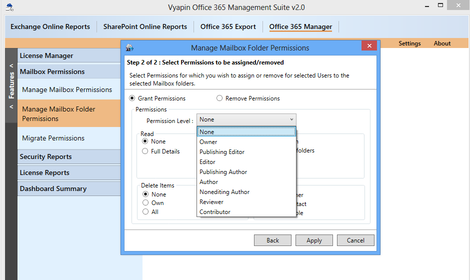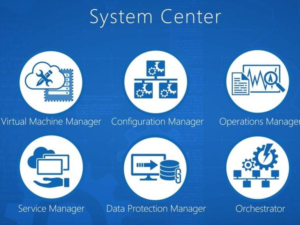Assigning & Removing Mailbox Permissions for your users:
Mailbox permissions helps you to assign or remove permissions for the selected users on your user Mailboxes. Mailbox Permissions include Full Access permissions, Send As permissions and Send on Behalf permissions. Here is a brief explanation of what these permissions mean in Office 365.
- Full Access permission allows the users to access to the mailbox. Users can open the mailbox and behave as the mailbox owner.
- Send As permission allows the users to send email from another user’s mailbox. The email will appear to have been sent by the mailbox.
- Send on Behalf permission allows the users to send email on behalf of the mailbox owner. The email will appear to have been sent on behalf of the mailbox owner.
The ‘Manage Mailbox Permissions’ feature available under ‘Microsoft 365 Manager’ module helps you to assign or remove mailbox permissions for your users in Office 365. When mailboxes are given access to multiple users, it is important that you manage such mailbox permissions with full audit trail of when permissions were granted and revoked. This helps you to keep your Office 365 secure by documenting and understanding who has access to other mailboxes. This also becomes important when you deprovision Office 365 users in your organization.
Manage Mailbox Folder Permissions:
You can assign or remove permissions for users on Mailbox folders. Mailbox folder permissions includes the permissions levels None, Owner, Publishing Editor, Editor, Publishing Author, Author, Non-editing Author, Reviewer and Contributor. Here is a brief explanation of each of these permission levels.
- None permission allows to assign FolderVisible only
- Owner permission allows to assign CreateItems, ReadItems, CreateSubfolders, FolderOwner, FolderContact, FolderVisible, EditOwnedItems, EditAllItems, DeleteOwnedItems, DeleteAllItems
- Publishing Editor permission allows to assign CreateItems, ReadItems, CreateSubfolders, FolderVisible, EditOwnedItems, EditAllItems, DeleteOwnedItems, DeleteAllItems
- Editor permission allows to assign CreateItems, ReadItems, FolderVisible, EditOwnedItems, EditAllItems, DeleteOwnedItems, DeleteAllItems
- Publishing Author permission allows to assign CreateItems, ReadItems, CreateSubfolders, FolderVisible, EditOwnedItems, DeleteOwnedItems
- Author permission allows to assign CreateItems, ReadItems, FolderVisible, EditOwnedItems, DeleteOwnedItems
- Non Editing Author permission allows to assign CreateItems, ReadItems, FolderVisible
- Reviewer permission allows to assign ReadItems, FolderVisible
- Contributor permission allows to assign CreateItems, FolderVisible
The following permissions may be set depending on the permission level chosen.
- Read Items: The user has the right to read items within the specified folder.
- Create Items: The user has the right to create items within the specified folder.
- Edit Owned Items: The user has the right to edit the items that the user owns in the specified folder.
- Delete Owned Items: The user has the right to delete items that the user owns in the specified folder.
- Edit All Items: The user has the right to edit all items in the specified folder.
- Delete All Items: The user has the right to delete all items in the specified folder.
- Create Sub folders: The user has the right to create sub folders in the specified folder.
- Folder Owner: The user is the owner of the specified folder. The user has the right to view and move the folder and create sub folders. The user can’t read items, edit items, delete items, or create items.
- Folder Contact: The user is the contact for the specified public folder.
- Folder Visible: The user can view the specified folder, but can’t read or edit items within the specified public folder.
The ‘Manage Mailbox Folder permissions’ feature available under ‘Microsoft 365 Manager’ module helps you to assign or remove permissions (None, Owner, Publishing Editor, Editor, Publishing Author, Author, Non-editing Author, Reviewer, and Contributor) for users on Office 365 Mailbox folders.
Please visit https://www.vyapinsoftware.com/office-365-management-tool to find out more about our Tool.